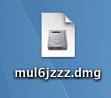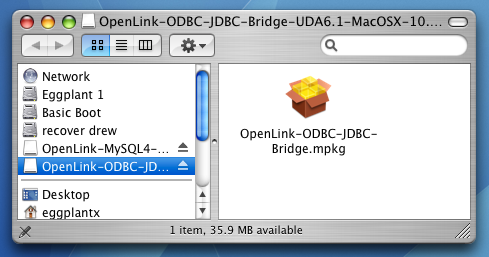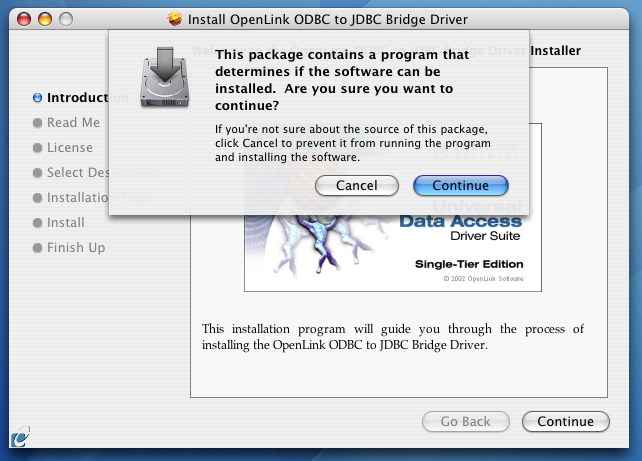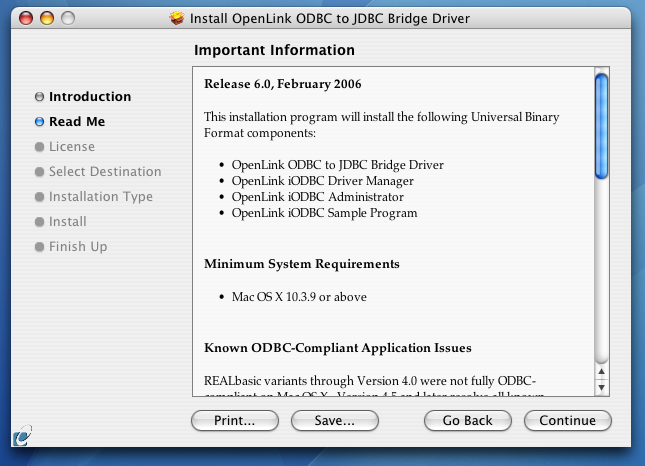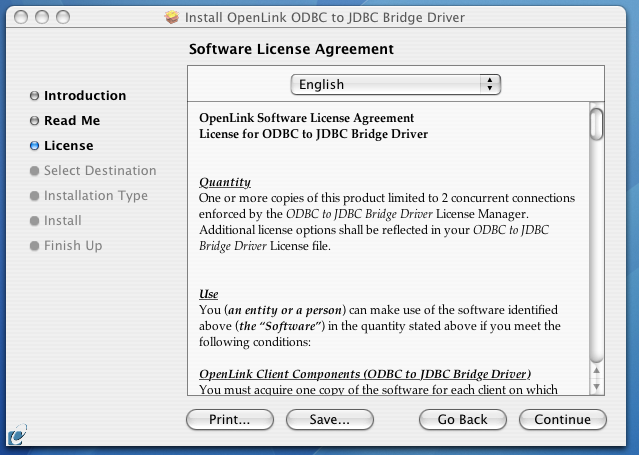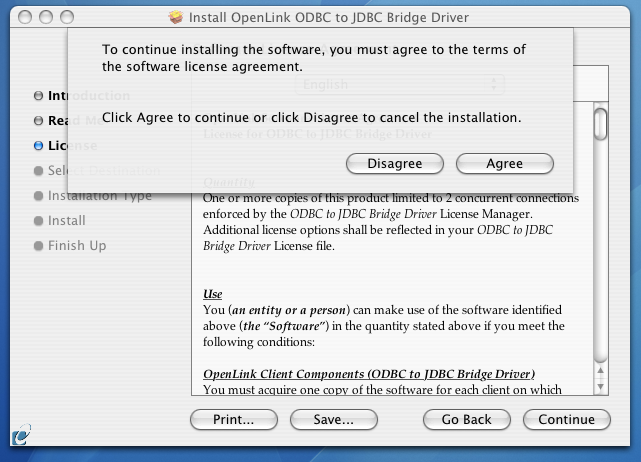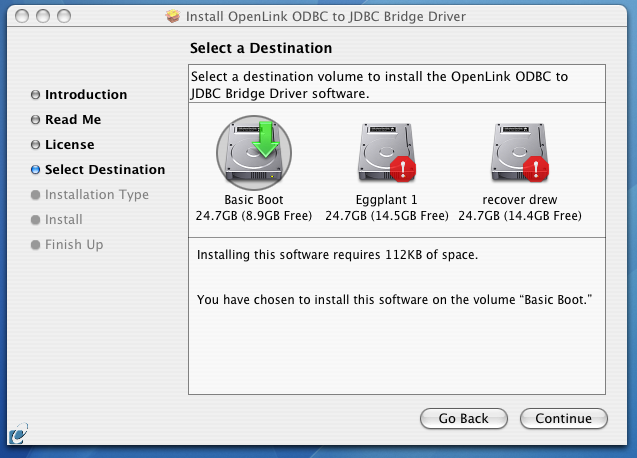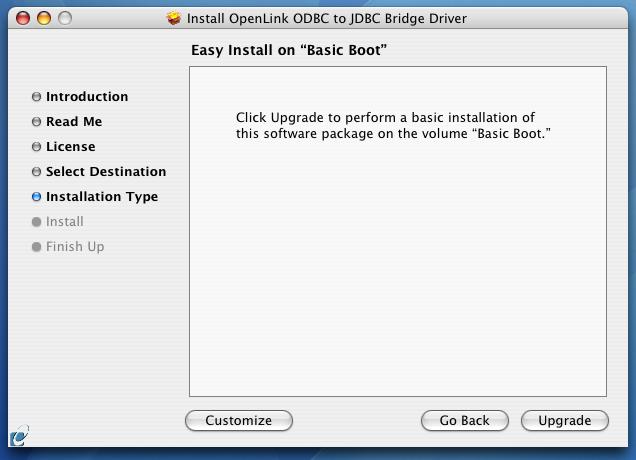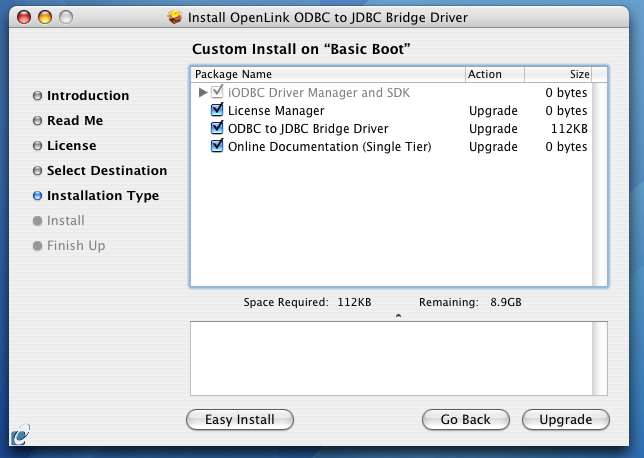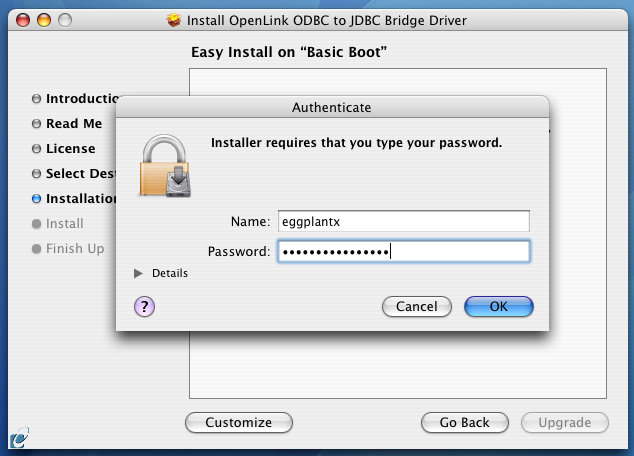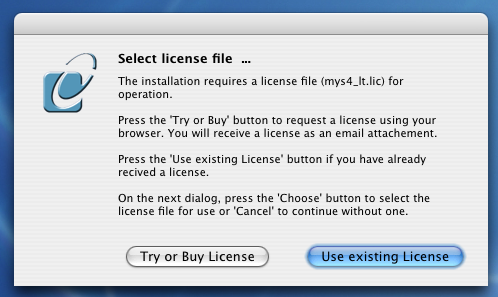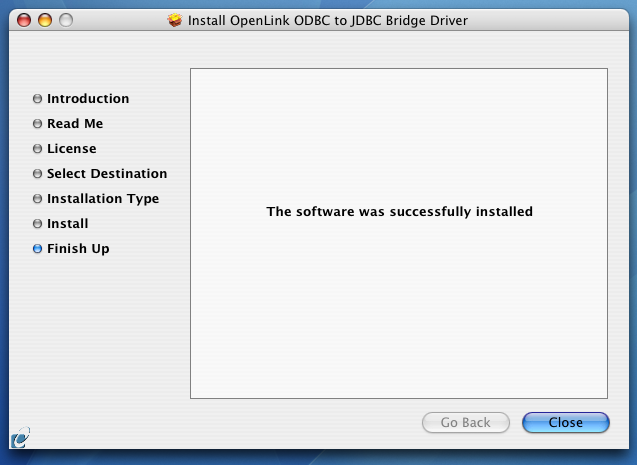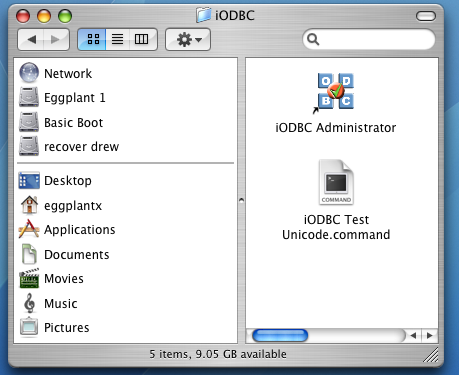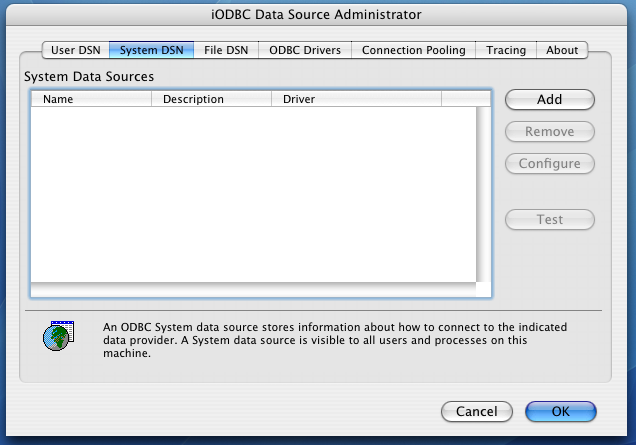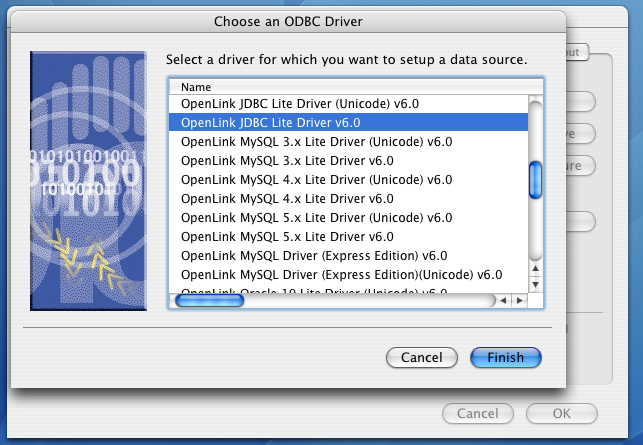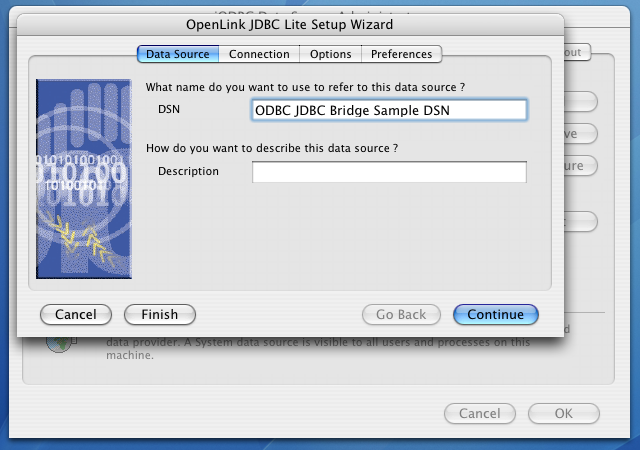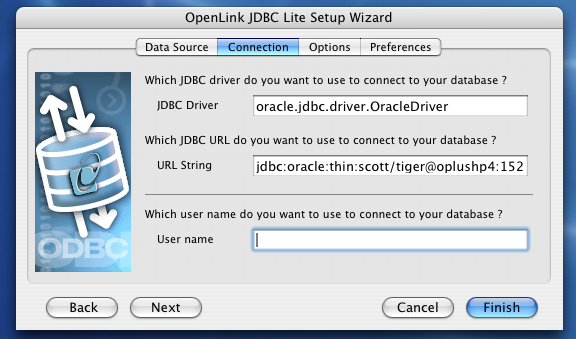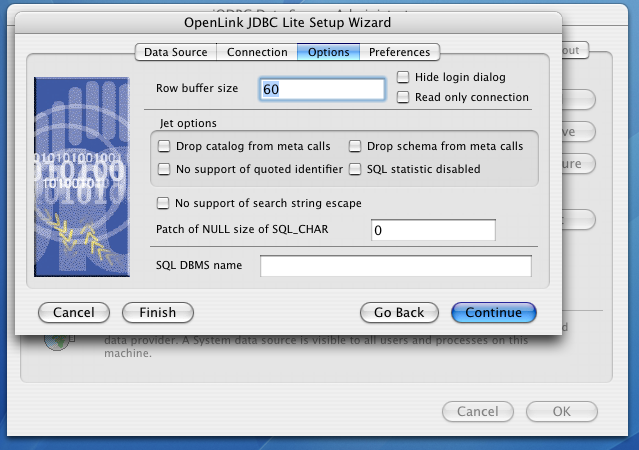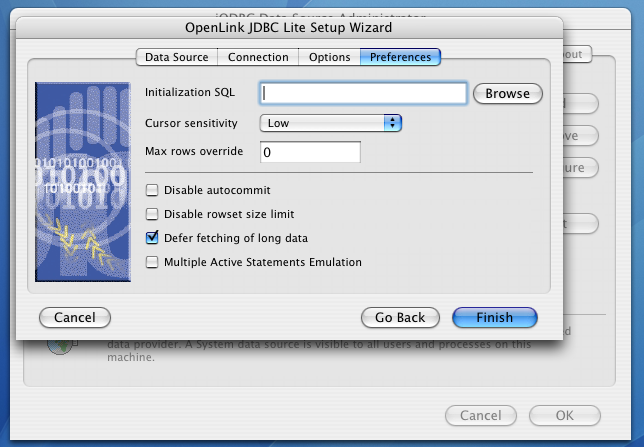Save UniversalJDBCTest.java
Copy the complete UniversalJDBCTest Java source code below to a file named UniversalJDBCTest.java. This utility discovers installed JDBC drivers and tests their connectivity.
Save Location: Create this file in your project directory or a dedicated test folder. You can name it UniversalJDBCTest.java.
import java.sql.Connection;
import java.sql.DatabaseMetaData;
import java.sql.DriverManager;
import java.sql.SQLException;
import java.sql.Driver;
import java.util.Enumeration;
import java.util.ArrayList;
import java.util.List;
import java.util.Scanner;
import java.io.Console;
public class UniversalJDBCTest {
public static void main(String[] args) {
Scanner scanner = new Scanner(System.in);
Console console = System.console();
System.out.println("=== Universal JDBC Connection Test ===\n");
// Collect registered JDBC drivers
List<Driver> driverList = new ArrayList<>();
Enumeration<Driver> drivers = DriverManager.getDrivers();
System.out.println("Available JDBC Drivers:\n");
int index = 1;
while (drivers.hasMoreElements()) {
Driver driver = drivers.nextElement();
driverList.add(driver);
System.out.printf("%d) %s (v%d.%d)\n",
index++, driver.getClass().getName(),
driver.getMajorVersion(), driver.getMinorVersion());
}
if (driverList.isEmpty()) {
System.out.println("⚠️ No JDBC drivers are registered with DriverManager.");
System.out.println("Make sure your driver JARs are on the classpath.");
scanner.close();
return;
}
// Prompt user to select a driver
System.out.print("\nSelect a driver by number: ");
int driverChoice = -1;
while (driverChoice < 1 || driverChoice > driverList.size()) {
if (scanner.hasNextInt()) {
driverChoice = scanner.nextInt();
if (driverChoice < 1 || driverChoice > driverList.size()) {
System.out.print("Invalid choice. Please enter a valid driver number: ");
}
} else {
System.out.print("Please enter a number: ");
scanner.next(); // discard invalid input
}
}
scanner.nextLine(); // consume newline
Driver selectedDriver = driverList.get(driverChoice - 1);
System.out.println("\nSelected Driver: " + selectedDriver.getClass().getName());
// Prompt for connection parameters
System.out.print("\nEnter JDBC URL (e.g., jdbc:oracle:thin:@host:port:sid): ");
String jdbcUrl = scanner.nextLine().trim();
System.out.print("Enter username: ");
String username = scanner.nextLine().trim();
String password;
if (console != null) {
char[] pwChars = console.readPassword("Enter password: ");
password = new String(pwChars);
} else {
System.out.print("Enter password (visible): ");
password = scanner.nextLine();
}
// Attempt connection
System.out.println("\nConnecting...");
try (Connection conn = DriverManager.getConnection(jdbcUrl, username, password)) {
DatabaseMetaData metaData = conn.getMetaData();
System.out.println("\n=== Connection Metadata ===");
System.out.println("JDBC Driver Name: " + metaData.getDriverName());
System.out.println("JDBC Driver Version: " + metaData.getDriverVersion());
System.out.println("JDBC Spec Version: " +
metaData.getJDBCMajorVersion() + "." + metaData.getJDBCMinorVersion());
System.out.println("Database Product Name: " + metaData.getDatabaseProductName());
System.out.println("Database Product Version: " + metaData.getDatabaseProductVersion());
System.out.println("\n✅ Connection successful!");
} catch (SQLException e) {
System.err.println("\n❌ SQL Error: " + e.getMessage());
e.printStackTrace();
} finally {
scanner.close();
}
}
}
Select the code above and copy it to your text editor, then save as UniversalJDBCTest.java. Ensure the filename matches the public class name exactly.