Overview
The OpenLink Single-Tier 'Lite' Edition ODBC Driver for JDBC Data Sources (ODBC-JDBC Bridge) enables Windows applications to access JDBC-compliant data sources through the ODBC interface. This guide provides comprehensive installation and configuration instructions for Windows operating systems.
What is the ODBC-JDBC Bridge?
The ODBC-JDBC Bridge is a database driver that employs ODBC to connect to databases while providing a bridge between the JDBC and ODBC APIs. This allows applications designed for ODBC to seamlessly access JDBC data sources without modification.
Key Features
- Single-Tier architecture (no separate database server required)
- Universal support for any JDBC-compliant data source
- Full ODBC API compliance
- Support for both 32-bit and 64-bit Windows
- Advanced configuration options for performance tuning
Pre-Installation Requirements
Before beginning installation, ensure your system meets all the following requirements.
System Requirements
Software Requirements
Configuration Requirements
Before configuration, you must have:
Installation Steps
Follow these steps to install the ODBC-JDBC Bridge driver on your Windows system. Each step includes a screenshot for reference.
Launch the Installer
Locate and double-click the OJDBC installation executable to launch the installer. The setup wizard will appear with the installation welcome screen.
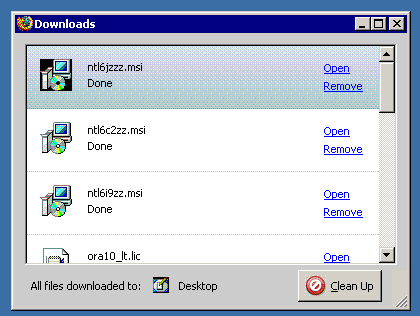
Welcome Screen
The Welcome screen presents an overview of what will be installed. Review the information and click "Next >" to continue to the License Agreement.
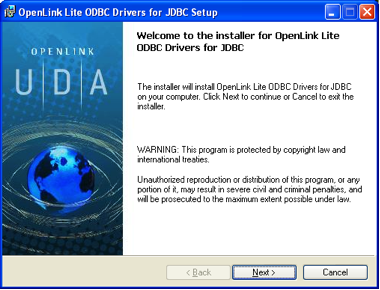
License Agreement
Read the License Agreement carefully. You must accept the terms to continue with the installation. Select "I Agree" and click "Next >".
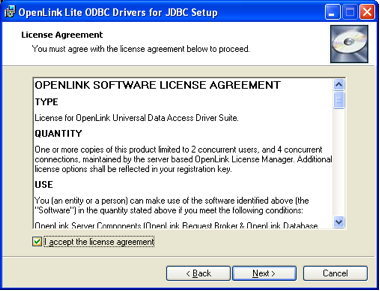
Licensing Information
Enter your licensing details if applicable. For evaluation versions, this may be optional. Review the licensing information and proceed with "Next >".
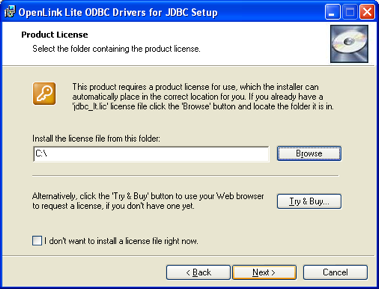
Installation Options
Select your installation preferences. Choose whether to install to the default location or specify a custom installation path. Standard installation is recommended for most users.
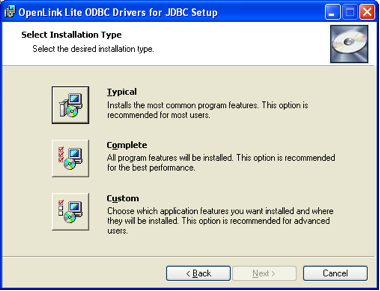
Begin Installation
Review your installation settings and click "Install" to begin copying files to your system. The installation process may take a few moments. Do not close this window during installation.
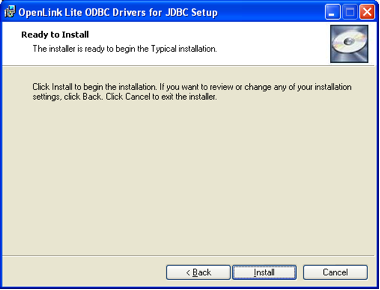
Installation Complete
Once installation is complete, the Finish screen will appear. Click "Finish" to close the installer. The OJDBC driver is now installed and ready for configuration.
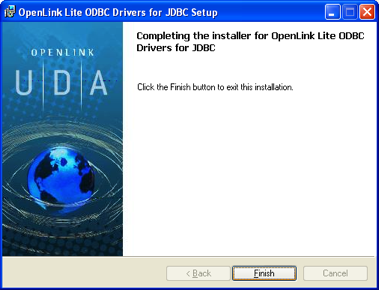
Java Environment Setup & JDBC Testing
Proper Java configuration is critical for the ODBC-JDBC Bridge to function correctly. This section covers environment setup and includes a complete JDBC testing utility to verify your configuration before proceeding to ODBC setup.
Step 1: Locate the JVM
Find the jvm.dll file location in your Java installation. Typically located at:
C:\Program Files\Java\jdk1.8.0_version\jre\bin\server\jvm.dll C:\Program Files (x86)\Java\jre1.8.0_version\bin\server\jvm.dll
Step 2: Configure PATH Environment Variable
Add the directory containing jvm.dll to your system PATH:
- Open System Properties (Win+Pause or Control Panel → System)
- Click "Advanced system settings"
- Click "Environment Variables"
- Under "System variables", click "New" and add:
- Variable name: PATH
- Value: C:\path\to\jvm\bin\server
- Click OK and restart your applications
Step 3: Locate JDBC Driver
Find the JDBC driver .jar file for your target database. Common locations:
C:\Program Files\JDBC Drivers\postgresql-42.2.14.jar C:\Program Files\JDBC Drivers\mysql-connector-java-8.0.22.jar C:\Program Files\JDBC Drivers\ojdbc8.jar C:\Program Files\JDBC Drivers\jtds-1.3.3.jar
Step 4: Configure CLASSPATH Environment Variable
Add the JDBC driver .jar file to your system CLASSPATH:
- Open Environment Variables (as described in Step 2)
- Click "New" and add:
- Variable name: CLASSPATH
- Value: C:\path\to\jdbc\driver.jar
- For multiple drivers, separate paths with semicolons:
C:\drivers\postgresql.jar;C:\drivers\mysql.jar
- Click OK and restart your applications
Step 5: Optional - Configure JVM Options
Set the OPL_JVM_OPTS environment variable for custom JVM parameters:
Variable name: OPL_JVM_OPTS Value: -Xms64m -Xmx512m -XX:+UseG1GC
Common options: -Xms (initial heap size), -Xmx (maximum heap size), -XX:+UseG1GC (garbage collection)
Step 6: Verify Java Installation
Test your Java setup by running these commands in Command Prompt:
java -version javac -version
Both commands should display version information without errors.
JDBC Testing Utility - UniversalJDBCTest
Before configuring the ODBC DSN, verify your JDBC driver is properly installed and your connection parameters are correct using this comprehensive testing utility:
- Copy the code below into a file named
UniversalJDBCTest.java - Modify the connection parameters (driverClass, jdbcURL, user, password)
- Save the file in your project directory
- Compile and run following the instructions below
import java.sql.Connection;
import java.sql.DatabaseMetaData;
import java.sql.Driver;
import java.sql.DriverManager;
import java.sql.ResultSet;
import java.sql.Statement;
public class UniversalJDBCTest {
public static void main(String[] args) {
// ============================================
// EDIT THESE VALUES FOR YOUR DATABASE
// ============================================
String driverClass = "org.postgresql.Driver";
String jdbcURL = "jdbc:postgresql://localhost:5432/mydb";
String username = "myuser";
String password = "mypassword";
// ============================================
// CONNECTION TEST BEGINS
// ============================================
Connection conn = null;
Statement stmt = null;
ResultSet rs = null;
try {
System.out.println("=== JDBC Connection Test ===\n");
// Step 1: Load JDBC Driver
System.out.println("[1] Loading JDBC Driver: " + driverClass);
Class.forName(driverClass);
System.out.println(" ✓ Driver loaded successfully\n");
// Step 2: Establish Connection
System.out.println("[2] Connecting to: " + jdbcURL);
conn = DriverManager.getConnection(jdbcURL, username, password);
System.out.println(" ✓ Connection established successfully\n");
// Step 3: Get Connection Metadata
System.out.println("[3] Database Metadata:");
DatabaseMetaData meta = conn.getMetaData();
System.out.println(" Database: " + meta.getDatabaseProductName());
System.out.println(" Version: " + meta.getDatabaseProductVersion());
System.out.println(" Driver: " + meta.getDriverName());
System.out.println(" Driver Version: " + meta.getDriverVersion() + "\n");
// Step 4: Execute Test Query
System.out.println("[4] Executing test query...");
stmt = conn.createStatement();
rs = stmt.executeQuery("SELECT 1 as test_column");
if (rs.next()) {
System.out.println(" ✓ Query executed successfully");
System.out.println(" Test value: " + rs.getInt("test_column") + "\n");
}
// Step 5: Display Available Tables
System.out.println("[5] Available Tables in Database:");
ResultSet tables = meta.getTables(null, null, "%", new String[]{"TABLE"});
int tableCount = 0;
while (tables.next() && tableCount < 10) {
System.out.println(" - " + tables.getString("TABLE_NAME"));
tableCount++;
}
if (tableCount == 10) {
System.out.println(" (showing first 10 tables)\n");
} else {
System.out.println();
}
// Step 6: Connection Close Test
System.out.println("[6] Closing connection...");
if (rs != null) rs.close();
if (stmt != null) stmt.close();
if (conn != null) conn.close();
System.out.println(" ✓ Connection closed successfully\n");
System.out.println("=== TEST COMPLETED SUCCESSFULLY ===");
System.out.println("\nYour JDBC driver is properly configured.");
System.out.println("You can now proceed with ODBC DSN configuration.");
} catch (ClassNotFoundException e) {
System.err.println("ERROR: JDBC Driver not found!");
System.err.println("Make sure the driver .jar is in your CLASSPATH");
System.err.println("Details: " + e.getMessage());
} catch (Exception e) {
System.err.println("ERROR: Connection failed!");
System.err.println("Details: " + e.getMessage());
e.printStackTrace();
}
}
}Compiling the Test Utility
Open Command Prompt and navigate to your project directory, then compile:
javac UniversalJDBCTest.java
This creates UniversalJDBCTest.class if compilation succeeds.
Running the Test
Execute the test utility to verify your JDBC connection:
java UniversalJDBCTest
Expected output: Successful connection message with database metadata and available tables.
=== JDBC Connection Test ===
[1] Loading JDBC Driver: org.postgresql.Driver
✓ Driver loaded successfully
[2] Connecting to: jdbc:postgresql://localhost:5432/mydb
✓ Connection established successfully
[3] Database Metadata:
Database: PostgreSQL
Version: 12.5
Driver: PostgreSQL JDBC Driver
Driver Version: 42.2.14
[4] Executing test query...
✓ Query executed successfully
Test value: 1
[5] Available Tables in Database:
- users
- products
- orders
[6] Closing connection...
✓ Connection closed successfully
=== TEST COMPLETED SUCCESSFULLY ===
Your JDBC driver is properly configured.
You can now proceed with ODBC DSN configuration.
- ClassNotFoundException: JDBC driver .jar not in CLASSPATH. Verify CLASSPATH environment variable.
- Connection refused: Database server not running or invalid host/port. Check jdbcURL parameter.
- Invalid username/password: Credentials are incorrect. Verify username and password parameters.
- No suitable driver found: CLASSPATH not properly set. Restart Command Prompt after setting environment variables.
ODBC DSN Configuration
After installation, configure a Data Source Name (DSN) to establish connections through the ODBC-JDBC Bridge. Follow these visual steps to complete the configuration process.
Open ODBC Administrator
Access the ODBC Data Source Administrator. On Windows, open Control Panel → Administrative Tools → ODBC Data Sources (32-bit or 64-bit as appropriate).

Navigate to System DSN Tab
Click on the "System DSN" tab in the ODBC Administrator. This tab displays all system-wide data sources available to all users on the computer.
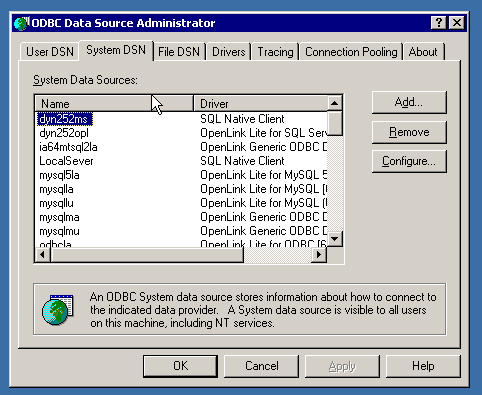
View Available Drivers
Click the "Add..." button to create a new data source. A dialog will appear showing all available ODBC drivers, including the recently installed OJDBC driver.
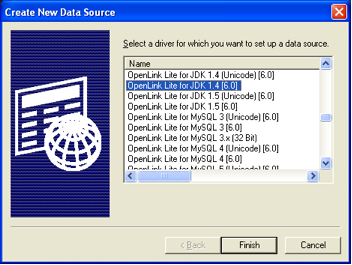
Configure DSN Name
Enter a descriptive name for your data source and optionally add a description. This name will be used by applications to connect to your JDBC data source (e.g., "MyVirtuoso", "OracleDB_DSN").
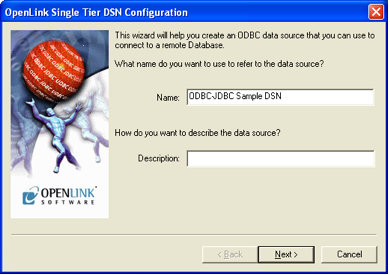
Connection Tab Settings
Configure the connection parameters. Enter the JDBC driver class, URL string, username, and password for your database connection. Example: JDBC Driver: virtuoso.jdbc3.Driver, URL: jdbc:virtuoso://localhost:1111/, Username: dba
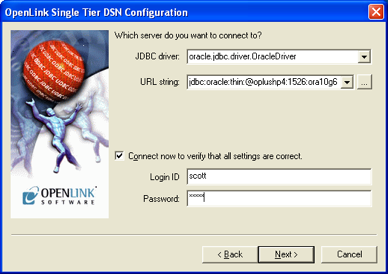
Database-Specific Settings
Configure database-specific parameters if needed. These settings allow fine-tuning of the connection based on your specific database requirements and optimization needs.
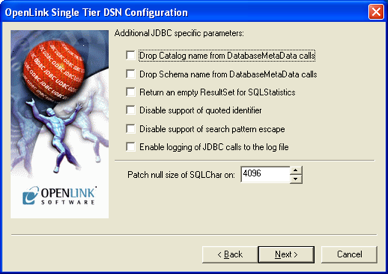
Options Tab Configuration
The Options tab provides additional configuration parameters such as row buffer size, fetch size, maximum rows, and other performance-related settings. Adjust these settings as needed for your environment.
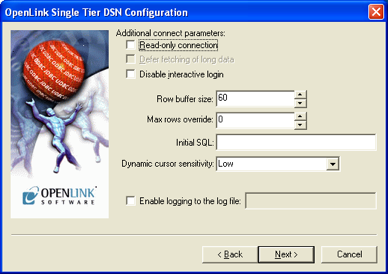
Compatibility Settings
Configure compatibility options to ensure optimal behavior with your specific applications and database. These settings help resolve compatibility issues with certain applications and improve performance.
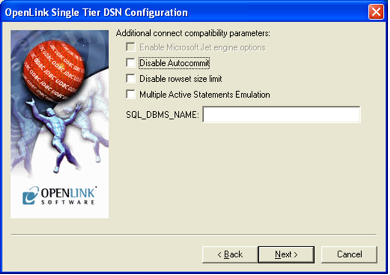
Test Connection
Click the "Test" or "Connection Test" button to verify that your configuration is correct and that the connection to your database is successful. A success message indicates proper configuration.
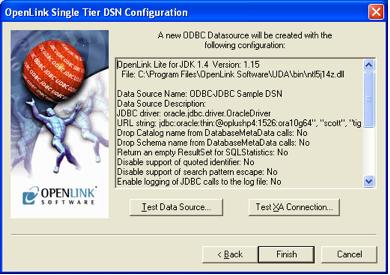
Key Configuration Fields Summary
Advanced Options
Frequently Asked Questions
Find answers to common questions about ODBC-JDBC Bridge installation and configuration.
Technical Glossary
Key terms and concepts used throughout this guide.
CLASSPATH
An environment variable that tells the Java Virtual Machine where to find the necessary class libraries, such as the JDBC driver .jar file.
DSN (Data Source Name)
A user-friendly name for an ODBC data source that stores connection details like driver name, server, and database.
JDBC (Java Database Connectivity)
An application programming interface (API) for the programming language Java, which defines how a client may access a database.
JDBC-ODBC Bridge
A database driver implementation that employs an ODBC driver to connect to a database, providing a bridge between the JDBC and ODBC APIs.
JVM (Java Virtual Machine)
An abstract computing machine that enables a computer to run a Java program, required for the ODBC-to-JDBC bridge to function.
ODBC (Open Database Connectivity)
A standard application programming interface (API) for accessing database management systems (DBMS).
ODBC Data Source Administrator
A Windows system tool used to manage ODBC data sources, drivers, and DSN configurations.
System DSN
A Data Source Name that is stored in the system registry and is available to all users on a specific machine.
PATH Environment Variable
A system variable specifying directories where the operating system searches for executable files and libraries like jvm.dll.
Microsoft Windows
A group of operating systems developed and maintained by Microsoft for personal computers and servers.
SQL (Structured Query Language)
A standardized programming language for managing and querying relational databases.
Java
A general-purpose, object-oriented programming language designed to be platform-independent through the Java Virtual Machine.
This guide is semantically enriched with structured metadata.
View the Knowledge Graph representation: ODBC-JDBC Bridge Installation Guide on URIBurner